
SORRY, BUT THIS IS QUITE A LONG GUIDE. BUT HAVE A BIT OF PATIENCE AND YOU'LL GET THROUGH IT
GUIDE UPDATED AS 'OTHER' WAS NO LONGER AN OPTION.
Below is a guide for creating your own Youtube API Key with ID and Secret. The reason for doing this is to eliminate any YouTube over quota limit messages you may get in Kodi and also allow access to your subscriptions etc.
- Go to developers.google.com & login to your Google account (you probably already will be but this step is added just to ensure you are)
- Now go to console.developers.google.com
- Click on Create Project in the top left
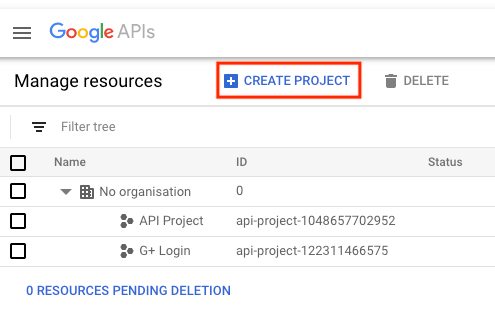
- You will now see a box labelled Project name. Give it a simple name you can easily recognise and then click Create
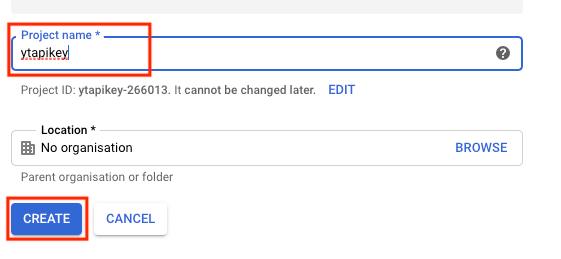
- Wait for the notification (top right) saying the project has been created
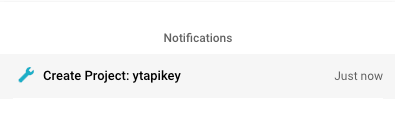
- Now click on the Google APIs logo in the top left
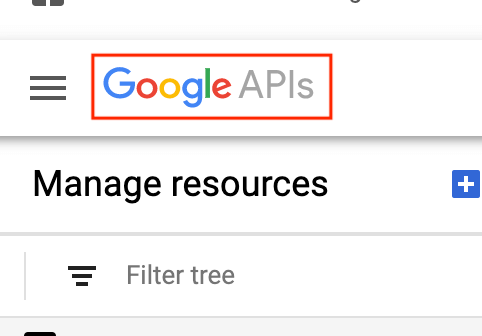
- Select Library from the left hand menu
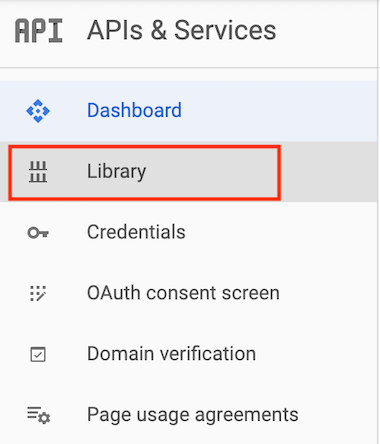
- Scroll down and select YouTube Data API vX
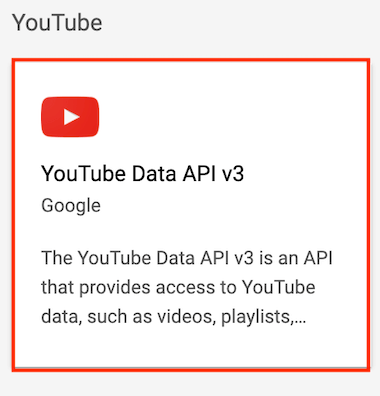
- Select Enable on the next screen
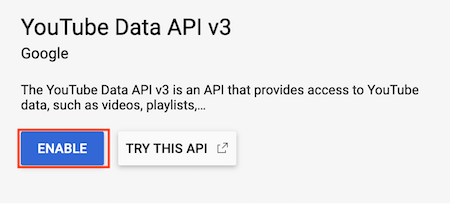
- Select Create Credentials on the right hand side of the screen
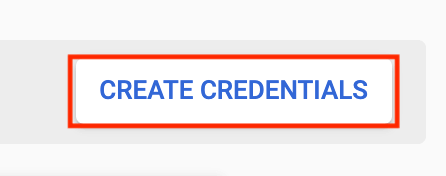
- Click on the Dropdown Box
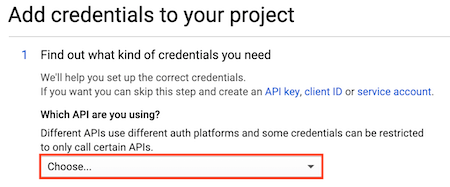
- Select YouTube Data API vX
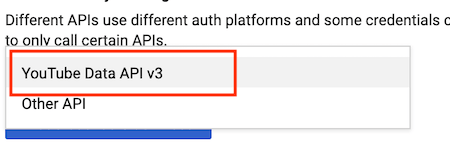
- Now click on the Where will you be calling the API from dropdown box
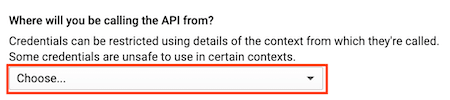
- Select Web Server
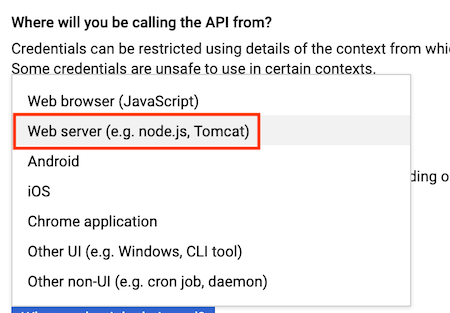
- In the What data will you be accessing box check Public Data
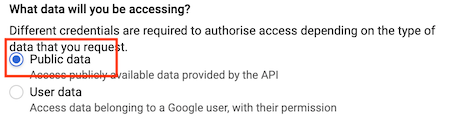
- Now click on What credentials do I need?
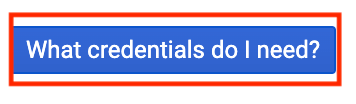
- You will now see your API key. Click on Copy on the right hand side and then click done

- Now you have it copied save it to a text file as we need to now get the ID & secret
- After clicking done you will be back at the screen where we clicked on Library. Look on the left hand side again and click on OAuth consent screen
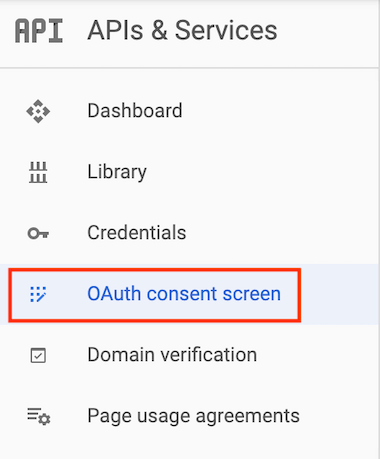
- Click External and then Create
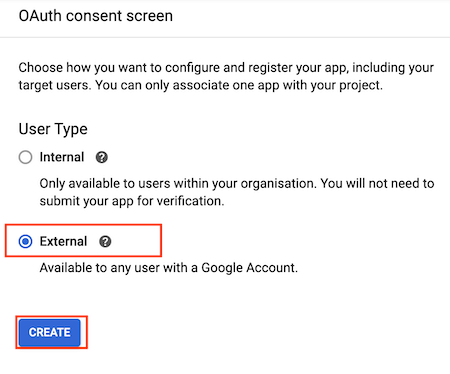
- Enter a name (just use the same name as you did at the beginning)
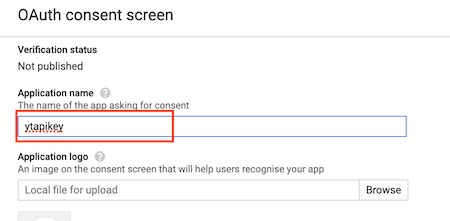
- Scroll to the bottom and click Save
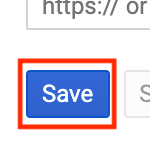
- Now click on Credentials in the left hand menu
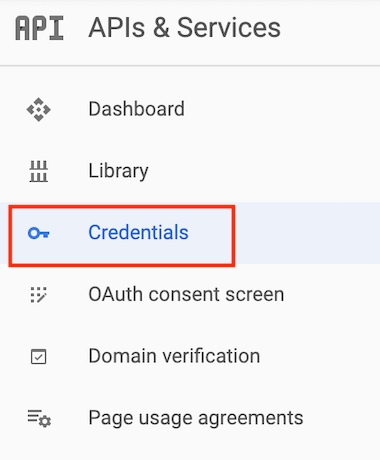
- Now click Create Credentials in the top left

- Select OAuth Client ID
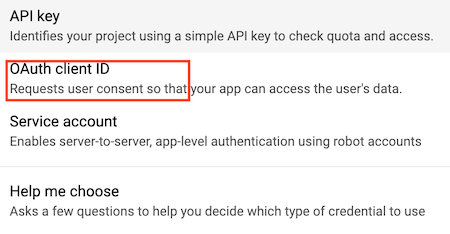
- Click on Application Type and select TVS and Limited Input Devices
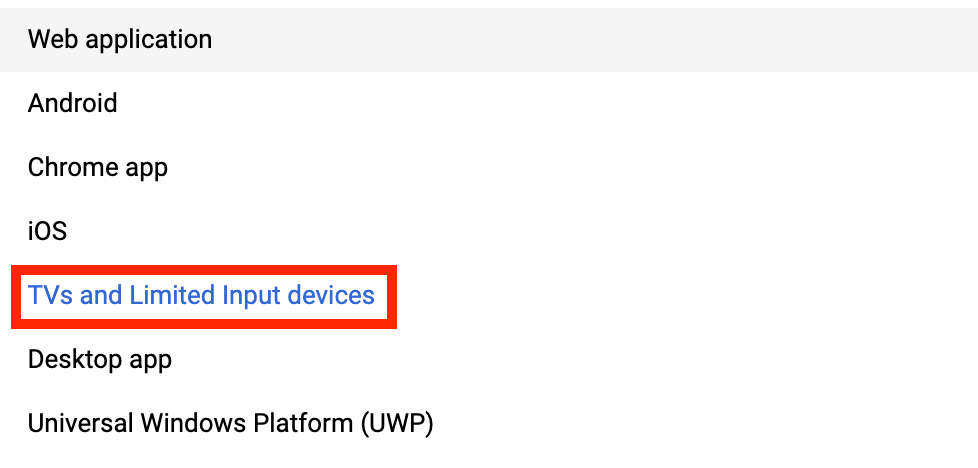
- You now need to give it a name. I just left it as TV Client 1

- Select Create
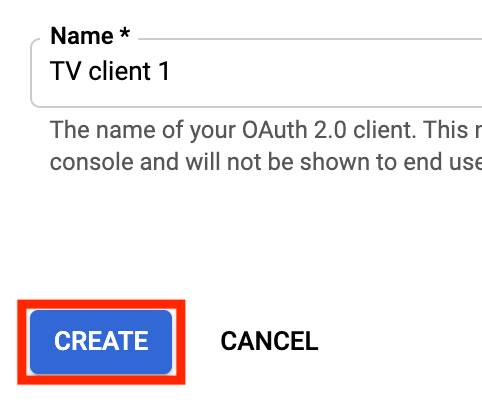
- You will now see a box with your Client ID and Secret. Copy both and add to the text file where we saved the API key before
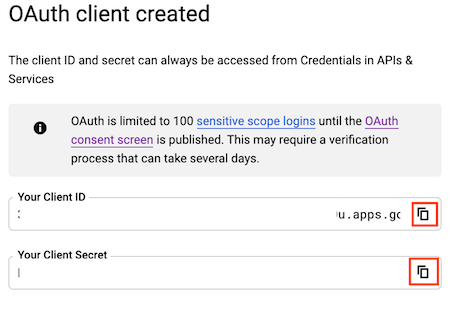
- Now open YouTube on Kodi
- Scroll down to Settings
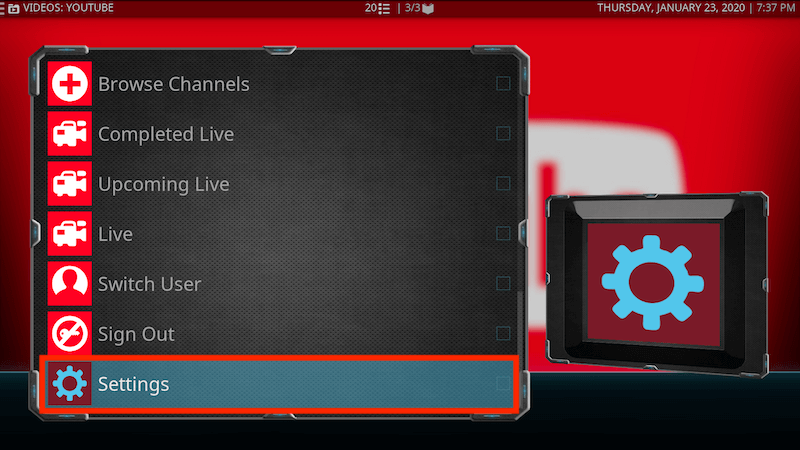
- Highlight API in the left hand menu
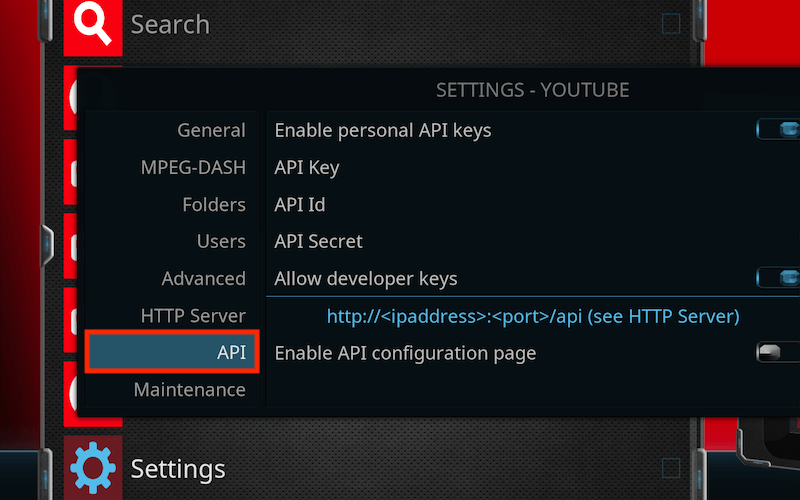
- Now paste your API, Client ID and Secret in the corresponding boxes on the right and then click OK
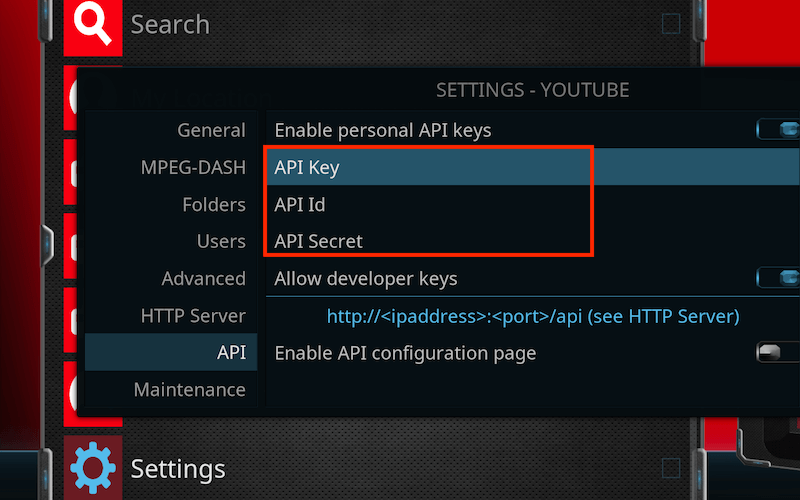
- YouTube should now no longer give you API errors
I recommend using a VPN to help keep yourself anonymous and protect yourself online. You can get large reductions on any package from IPVanish & 20% off any Strong VPN Package which allow you to connect multiple devices to an encrypted VPN connection at any one time.
- Native apps for Android TV, Android, iOS, Mac, Linux, and more OS'
- Unlimited connections (On IPVanish)
- Access all Kodi add-ons anonymously
- Tier 1 hardware (no speed slowdown)
- 250 GB SugarSync Online Storage (IPVanish)
- Prevent ISP Throttling
- Log-free, so you can’t be tracked
- 30 day money back guarantee (On IPVanish)
- The ability to be configured right at your router, for a hassle-free experience.



0 Comments