
Updated for latest version June 2020
Below is a guide for installing the Media Lounge APK on your Firestick or Fire TV device. Media Lounge has been created and is continuously maintained by Inside 4ndroid (follow him on Twitter for updates). This is a replacement for Live Lounge and Exousia.
The APK has been run through Virus Checker. You can see results here if you would like to check.
- Open Firestick/FireTV
- Select Settings
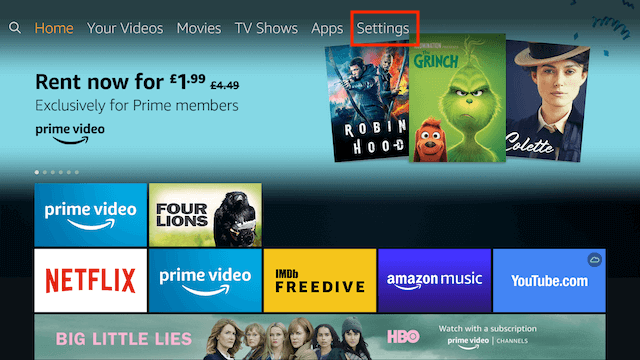
- In Settings select My Fire TV (if you are still on an older version it may say Devices)
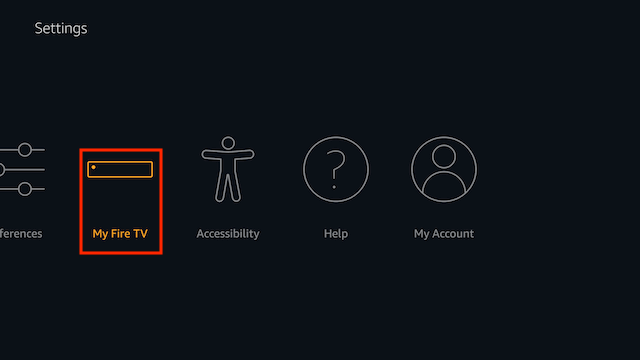
- Select Developer Options
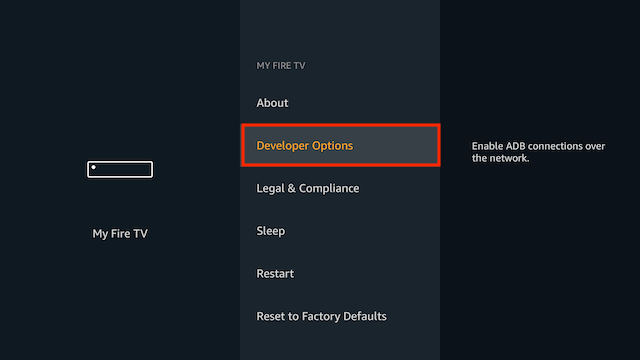
- Select Apps from Unknown Sources
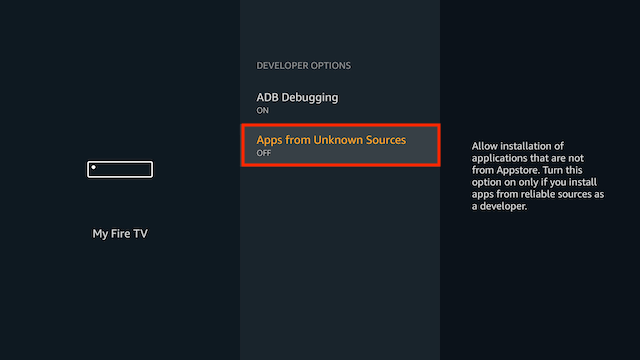
- Select Turn On
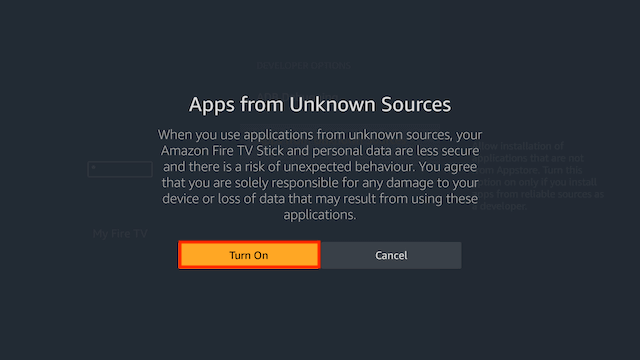
- Now go back to your Home Screen and select the Search Icon (magnifying glass)
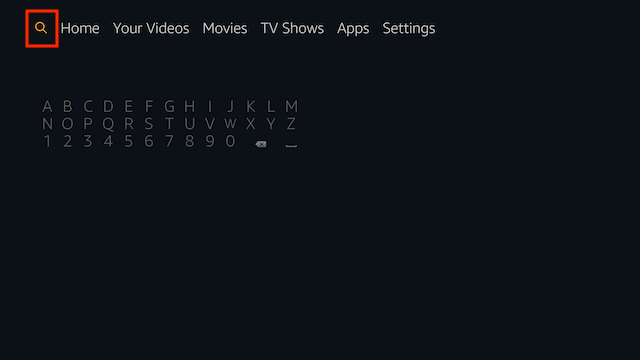
- Now use the keyboard and start typing Downloader. Once you see Downloader underneath select it
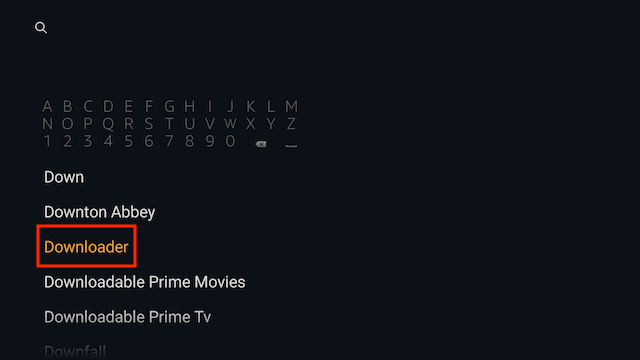
- In the next screen select the Downloader icon
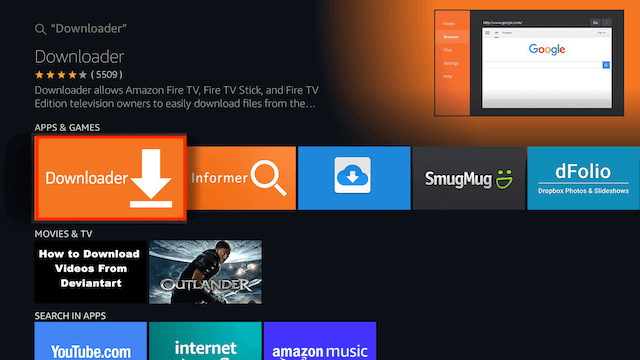
- Select Download
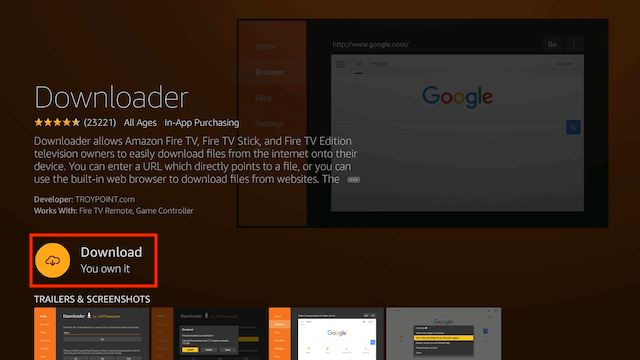
- Once downlaoded select Open

- Select OK once the app opens
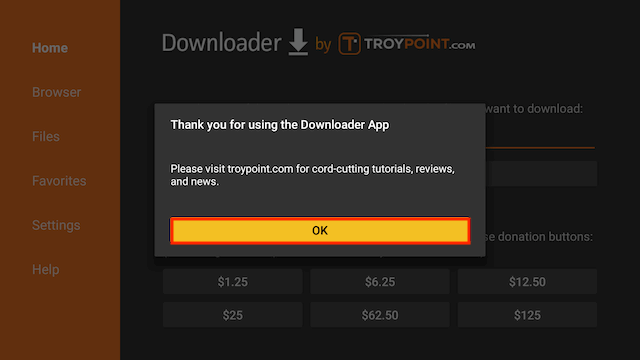
- You now need to type the URL to get Media Lounge and that is bit.ly/medlo103 (image shows old url). Once you have typed that click the middle button on your FireTV remote!

- Media Lounge will now download. The next screen will ask you if you want to install- Select Install

- Media Lounge will now install. Select Open and you can start using Media Lounge
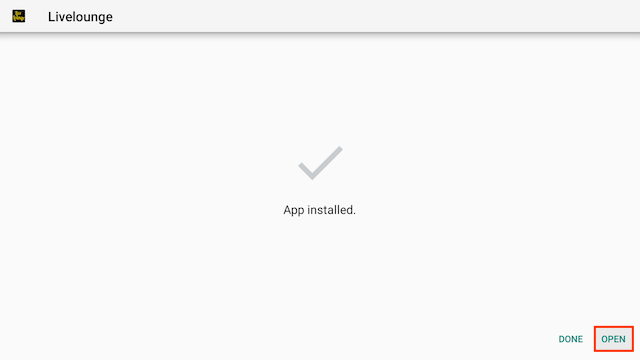
I recommend using a VPN to help keep yourself anonymous and protect yourself online. You can get 25% off any package from IPVanish & 20% off any Strong VPN Package which allow you to connect 5 devices to an encrypted VPN connection at any one time.
- Native apps for Android TV, Android, iOS, Mac, Linux, and more OS'
- Access all Kodi add-ons anonymously
- Tier 1 hardware (no speed slowdown)
- Prevent ISP Throttling
- Log-free, so you can’t be tracked
- 7 day money back guarantee
- The ability to be configured right at your router, for a hassle-free experience.
You can use these links to get an extra discount to try a VPN out
0 Comments